In Mr. Kimbley's computers class, we are learning how to develop skills that involve technology. I personally think this is the most helpful class because everything in our society now involves technology; it will be helpful for us in the future. Everything in this class is computer oriented. Everyday we have specific topics to blog about. So far, we have learned many things from Power Searching with Google, My Digital Life, etc. All these websites gives us tips and ideas when using the Internet, and all the different uses of technology. We also get to use programs like Microsoft Word, Google Presentation, Glogster, etc.
Google Presentation: How to Find the Slope of a Line
|
|
In this project, every student had to pick a topic or lesson to present about in a presentation. I chose to present about how to find the slope of a line. I chose this topic because most of the people that I know do not know how to do this. Since I'm very familiar and confident about this topic, I chose to present it. It wasn't too difficult explaining and presenting this topic either.
I learned how to use Google Presentation better when I did this project. I already knew about the topic, so I didn't really learn anything new. I learned how to present better too. Before this, I always use to put long paragraphs in my presentations. Now, I learned how to shorten it and point out important information in bullets. For this project, I used Google Presentation. It was very fun experimenting with Google Presentation because I learned how to use it to its fullest potential. It is just like Microsoft PowerPoint, but it is in Google form. I learned how to add animation to text, transitions to the pages, and many other stuff. I recommend using Google Presentation if you ever have to present something. |
Multimedia Project: Ways of Finding the Slope of the Line
For this project, we had to use one multimedia tool to present the topic that we used in our presentation. I used a website called "Thinglink" for my multimedia tool. My presentation was about how to find the slope of the line. My Thinglink project is also about the same topic but it is in different format. In this project, I learned how to use Thinglink. This assignment was different from the presentation because I had a limit on this site. I was only able to use one picture and small tags in which I used to describe the lesson and picture; the presentation was longer, and it had separate pages.
I'm glad I chose Thinglink for this project because I never heard of this website, and I thought it was pretty cool once I messed around with it. Then I learned how to use it correctly. I learned that when you hover over the image, the tags appear and you can see descriptions that describe what the picture is all about. In this case, I'm explaining the different ways to find a slope. I found these pictures, and I added different tags to them to explain the methods of finding a slope. I also learned that you could add links to website with these tags. Thinglink is a very helpful website if you want to present something simple.
I'm glad I chose Thinglink for this project because I never heard of this website, and I thought it was pretty cool once I messed around with it. Then I learned how to use it correctly. I learned that when you hover over the image, the tags appear and you can see descriptions that describe what the picture is all about. In this case, I'm explaining the different ways to find a slope. I found these pictures, and I added different tags to them to explain the methods of finding a slope. I also learned that you could add links to website with these tags. Thinglink is a very helpful website if you want to present something simple.

Google Forms: Instant Feedback Quiz
|
|
In this assignment, we had to use Google Forms to create an Instant Feedback Quiz. It is also very much similar to the first quiz I created. This quiz was about the topic we presented in our Google Presentation. An instant feedback quiz is basically like a study guide/review before taking the actual quiz. After answering each question, you will get to see the real answer and the explanation for it. It is just like a practice quiz.
From this assignment, I learned how to use Google Forms better. In order to insert the correct answers, you would have to learn how to insert page breaks. I also learned how to do that. I also learned how to copy the questions from the first quiz to this one. Overall, I got to experiment with Google Forms a little bit more, and I'm actually used to it now. This assignment reminds me of presenting in class and taking tests that require an explanation to the answer. My reason for that is because sometimes in English, or maybe even in Computers, whenever we have an answer for something, there should always be a reasonable explanation to back it up; otherwise, it is incorrect. That is exactly what I had to do for this assignment. Give the correct answer, and back it up with the correct explanation. For this assignment, the only tool we used was Google Forms. |
Google Forms: Slope Quiz
|
|
In this project, we had to create a quiz on Google Forms. The quiz was about our presentation. Basically, we had to come up with questions that was based on our presentation topic, and then have other people take the quiz. The process of making this was not difficult for me. I never used Google Form before but thanks to Mr. Kimbley's helpful videos and tutorials, I didn't have no problems with it. I quickly got use to it and finished this assignment in 1 day. I'm glad I got to use Google Form because I always wondered how it worked.
Some of the questions I asked were: What is the formula used to find the slope? What is a slope? etc. The answers to those questions could be easily found on my presentation. Using Google Form made this assignment easy because it is easy to use. I learned how to add questions, create text box questions, duplicate items, and many more cool things. Take a look at my quiz and explore for yourself. Google Form is definitely something you would want to use if you want to create a quiz or a survey. |
My Digital Life
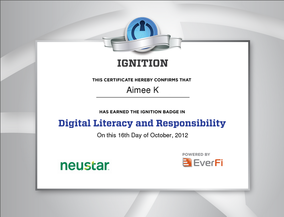
Click for larger image
My Digital Life is a program that teaches you about technology. I learned many things from this, and I'm glad I did because I feel like I have more knowledge about technology. Some of the things I have learned from My Digital Life involves looking for credible information, making a strong password, dealing with cyber bullying, learning about all the different careers that involve technology, and much more. I think the most important thing I learned from it was how to compare a website that is not credible to a website that is credible. Most of the time, I use the internet for information whenever I'm researching for a class assignment. Having correct and factual information is important because you don't want to use incorrect information.
This project has made me realize that technology is becoming more advanced everyday, and it is revolved around our daily lives. Without technology, we wouldn't have cars, phones, laptops, and anything else that we can't live without. Technology is very important to the modern world because it makes most things convenient and it is very helpful.
This project has made me realize that technology is becoming more advanced everyday, and it is revolved around our daily lives. Without technology, we wouldn't have cars, phones, laptops, and anything else that we can't live without. Technology is very important to the modern world because it makes most things convenient and it is very helpful.
Power Searching with Google
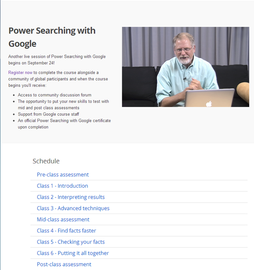
Click for larger image
In computer class, we learned how to correctly search with Google from the Power Searching with Google program. In this program, we watched videos about tips we can use when we are searching with Google. After we finished watching the video, we took an activity based on the video we just watched. After all the 6 lesson, we took the post-class assessment test which sums up all the things we have learned from the session.
I learned many things from Power Searching with Google was to teach you how to be a better searcher. One of the things I learned was how to use the Control F button. The Control F button allows you to find the text you are looking for on that page more quickly. When you press CTRL-F, a box will appear and you just type in what you look for. It will also give you results of how many times the term has appeared. Another thing I learned was using the minus sign. The minus sign allows you to exlude all the information you don't want when searching for something. For example, if you wanted to learn how to make salsa without tomatoes and onions, you would type [salsa -tomatoes -onions] into your query. All the results that appear will exclude information that has tomatoes and onions. There were a lot of more things I learned, but I found these two tips the most useful, and they're really cool to use.
This lesson reminds of taking notes in other classes. When we were watching the videos, we also had to take notes. English, math, and science class are similar to this because we take notes, learn it from the teacher, do some activities, then there's a test on it. This is all similar except that Power Searching with Google is online. We didn't necessarily use tools for Power Searching with Google. We just had to use the computer to watch the videos and take the activities. We also had to take notes. And most importantly, our brains and listening skills. That was about it.
I learned many things from Power Searching with Google was to teach you how to be a better searcher. One of the things I learned was how to use the Control F button. The Control F button allows you to find the text you are looking for on that page more quickly. When you press CTRL-F, a box will appear and you just type in what you look for. It will also give you results of how many times the term has appeared. Another thing I learned was using the minus sign. The minus sign allows you to exlude all the information you don't want when searching for something. For example, if you wanted to learn how to make salsa without tomatoes and onions, you would type [salsa -tomatoes -onions] into your query. All the results that appear will exclude information that has tomatoes and onions. There were a lot of more things I learned, but I found these two tips the most useful, and they're really cool to use.
This lesson reminds of taking notes in other classes. When we were watching the videos, we also had to take notes. English, math, and science class are similar to this because we take notes, learn it from the teacher, do some activities, then there's a test on it. This is all similar except that Power Searching with Google is online. We didn't necessarily use tools for Power Searching with Google. We just had to use the computer to watch the videos and take the activities. We also had to take notes. And most importantly, our brains and listening skills. That was about it.
